Does your business have a mobile app? Apple Search Ads are an excellent way to get that app in front of Apple users who might be interested in using it. Let’s look at the different ways Apple Search Ads help people discover mobile apps in the App Store, and some of the best practices for creating an Apple ad.
When you begin creating a campaign, one of the first things you’ll do is select where you want your ads to run. Ads can run in one of two places: the App Store search results, or the App Store Search tab (at the top of the suggested apps list).
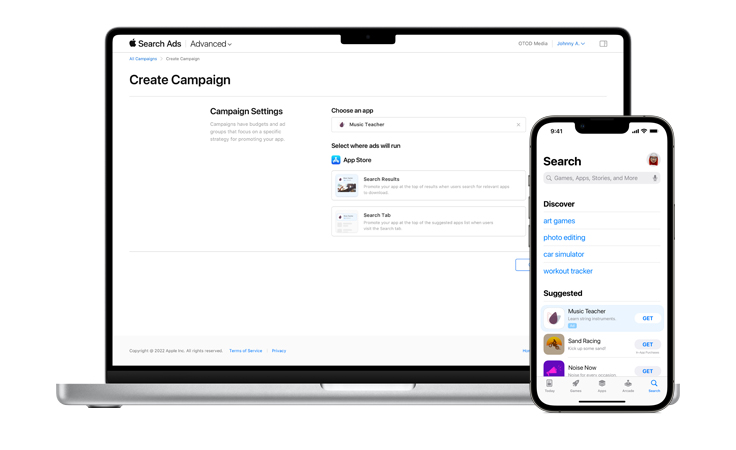
Ads on the Search tab - Source: Apple
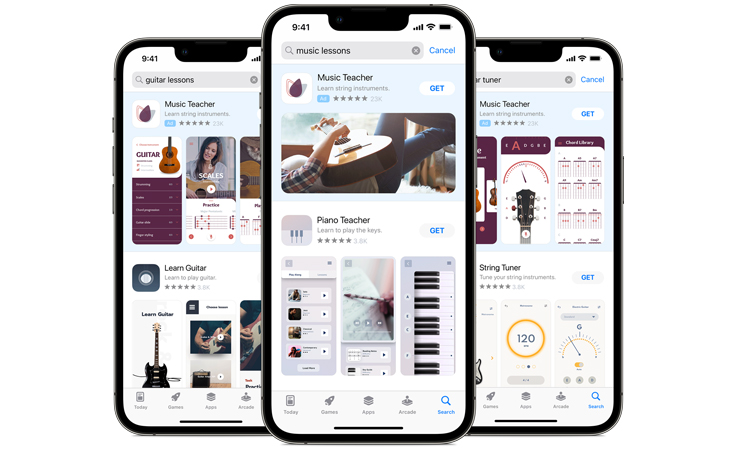
Ads in the Search results - Source: Apple
Next, you’ll need to select the countries or regions where you want your campaign to run. Apple recommends grouping similar markets for easier management.
Once you’ve finalized the basic settings, you’ll need to name your campaign and set a daily budget. Like Google Ads and other major advertising platforms, the “daily budget” is the average amount your campaign will spend over the course of a month (or 30.4 days). So, while Apple may spend more on days where there is a greater opportunity for success, it will spend less on other days to compensate.
The last thing to do before creating an ad group is to schedule your campaign. You can either begin running the campaign immediately, or schedule it for a later date. You may also set an end date, though this is optional.
Apple highly recommends creating ad groups that correspond to specific strategies or themes. For example, you can create an ad group that targets your most valuable customers or certain keywords.
For each, you’ll set a maximum cost-per-tap, or max CPT (just like you might set a max CPC for Google Ads on desktop). This is the most you’re willing to pay per tap on an ad. This bid will apply to all of the keywords in an ad group unless you specify otherwise at the keyword level. Note that search results give you the option to add a cost-per-acquisition (CPA) goal as well.
Next, choose the keywords for which you want your ads to appear. You might want to refer to Apple’s keyword guide, which breaks down the differences between discovery, generic, competitor, and brand keywords.
After that, refine your audience by various factors, including demographics and location. Set a start and end date (if applicable), and then you’re ready to create an ad!
Unlike other ad platforms, Apple automatically creates your ads “using the metadata and imagery you crafted for your App Store product page”. You also have the ability to add up to 35 different ad variations that best align with your ad group audiences/themes. Just select an ad group from the Ad Groups dashboard, and click the Create Ad button!
Apple’s Ad dashboard makes it easy to view your ad data and make adjustments as needed. The Apple Ads Attribution API also helps users accurately measure app downloads and redownloads that have resulted from your campaigns. Easily view spend, impressions, taps, cost-per-tap, and more at the campaign, ad group, and ad levels.
–
Ready to get started creating Apple Ads, but need some help? Our team of experts at Relevance Advisors can help you succeed. Reach out today.